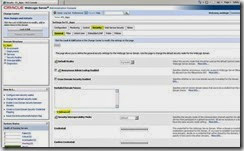Change the page title
Edit this file:
D:\Oracle\Middleware\user_projects\domains\E1_Apps\servers\JWB01D_DVCMSAU_81\stage\JWB01D_DVCMSAU_81\app\webclient.war\share\Html4login.jsp
Change this
<title>"JDE CMS DV AU"</title>
<webgui:pagehead addtitle="false"/>
Note that this is really handy for favourites too!
Then change the icon’s and text – Just for the login page. Replace the oracle logo change the text from “JD Edwards EnterpriseOne”
Note that you need to create the oracle_logo2.png
File to edit:
D:\Oracle\Middleware\user_projects\domains\E1_Apps\servers\JWB01D_DVCMSAU_81\stage\JWB01D_DVCMSAU_81\app\webclient.war\share\loginDecoration.jspf
Changes:
if ( (companyLogoImageURL != null) && (companyLogoImageURL.length() > 0) || smallScreen )
{
if (companyLogoImageURL.length() != 0)
{
sb.append("<img src=\"");
sb.append(resourceUrlBuilder.createUrl("/share/images/rcux/oracle_logo2.png"));
sb.append("\" ALT=\"ORACLE ®\"");
sb.append(" width=\"219\" border=\"0\" height=\"75\">");
}
}
Then also change
sb.append("</td>");
sb.append("<td width=\"100%\" class=\"loginValignTop topbody bottomborder\">");
sb.append("<span id=\"appName\" style=\"position: absolute; top: 25px; left: 220px;\" class=\"appname\"\"> xxxx CMS Australia Development </span>");
sb.append("</td>");
See I changed the height and the title for the login only. Note that the FLAG and the workd “CMS DEV” are part of the image oracle_logo2.png. The words “XXX CMS Australia Development” are the second change that is referenced above.
Job is done. You now have a modified login page and no others.
This can be seen immediately with a refresh. You need to make the changes on the server (of course)
Change colours of top navigation bar:
\\aupdc00-jwb01d\d$\Oracle\Middleware\user_projects\domains\E1_Apps\servers\JWB01D_DVCMSAU_81\stage\JWB01D_DVCMSAU_81\app\webclient.war\share\webguistylesheet.jsp
.topnavtable {
background-color: #006600;
padding-top: 0.2em;
height: 2.5em;
white-space: nowrap;
}